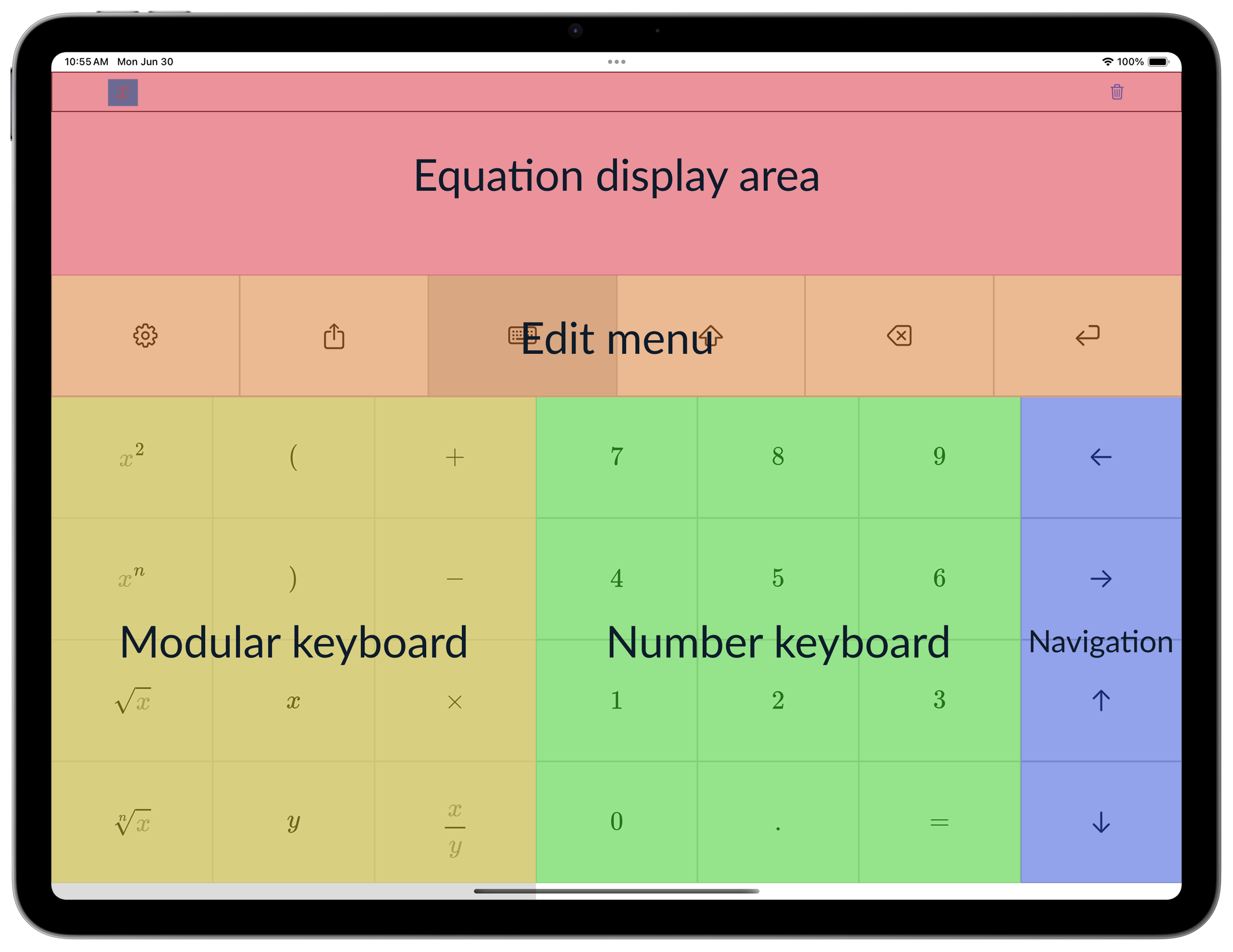Equation display area
- View the equations that you type.
Edit menu
- Share your equation, change your keyboard, delete elements, or add new lines to the equation display area.
Modular keyboard
- Changes depending on the current keyboard selected using the edit menu.